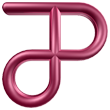 |
Home Support Engineering Software Engineering Sensory Experience Spare Equipment |
Accessible/Content-Only/Printer-Friendly Jann Padley Sensory Experience Telephone: 01452-840714 (UK) Mobile: 07800-603610 (UK) Enquiries@JPSE.Co.UK |
| Introduction | |
| Fine Art Prints | |
| Fine Art Print Details | |
| Reproduction | |
| Colour Theory | |
| Colour Management | |
| Materials and Methods | |
| Colour Managed Workflow |

|
| Book With No Words |
Colour Managed Workflow
We now had a fully functional studio. Here is how we use this studio to reproduce a painting:
- Mount the painting so that its centre is at the same height as the camera lens
- Adjust the distance of the camera from the painting such that it nearly fills the frame
- Set timer mode on the camera
- Take the photograph by pressing the shutter release
- Copy the resulting RAW file from the camera to the computer
- Use S7RAW to create a 48 bit (16bpp) RGB TIFF from the RAW file
-
Use Adobe Photoshop to:
- Assign the (Ultra Quality Absolute Colorimetric LUT) camera profile to the TIFF file
- Convert the image from the camera profile to the AIM RGB Pro colour space
-
Print Preview the image:
-
In the Color Management options:
- Set the Source Space to the Document Space (AIM RGB Pro)
- Set the Print Space Profile to the appropriate (Ultra Quality LUT) printer profile
- Set the Print Space Intent to Relative Colorimetric
- Set the Print Space Black Point Compensation off
- In Page Setup, check the printer and printer settings
- Print the image
-
In the Color Management options:
- Insert the sheet of paper into the manual rear feed of the printer
©2020 Jann Padley, Last Modified:
February 16 2023 15:07:41.